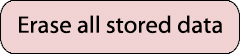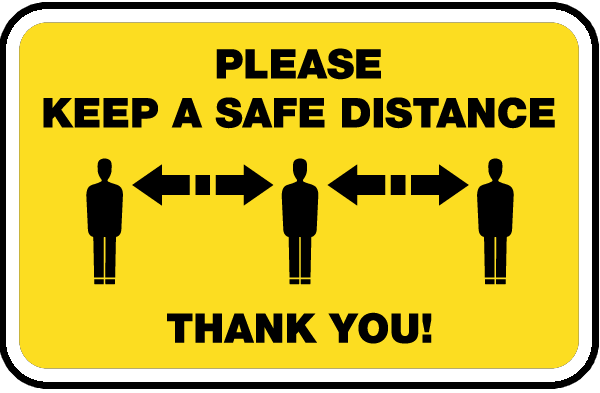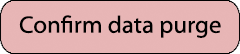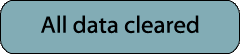Instructions
Purpose
This simulation was created to give you a visual, interactive way to understand how a Connected Gym works. There are many components involved, and they interact in complex ways. Properly architected, it can be distilled into tiers, or implementation levels. For an in-depth analysis, please read the Connected Gym series of articles on this site's Blog. This simulation corresponds rougly to Tier 2 (Part 2) of the main series. This simulation is not a full simulation of the Universal Club Application, the subject of a later series. However, it is a subset of that- corresponding to when you are working out at one of your club's locations.
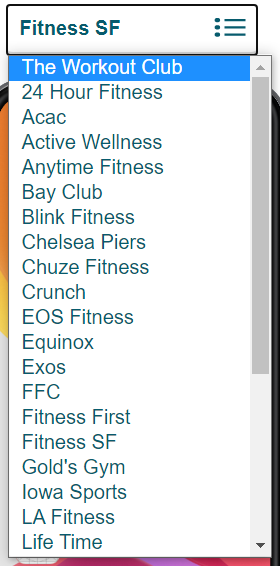
Branding
This experience is brandable. There is a dropdown list above the Instruction button that allows you to set the brand. It is preloaded with a number of popular clubs' logos. The simulation defaults, on first use, to a generic brand I called "The Workout Club". When you change the brand, acutal logos replace the generic branding. This is sticky between simulations until you change it.
How To Navigate
It is important to use this simulation on a laptop, desktop, or tablet with touchpad or mouse capabilities. Touchscreens will not allow interaction.
The gym is shown as a floorplan, with the front entrance at the top. The Connected Gym uses beacons, which is a BlueTooth device located in a stationary position in the club and is used to allow devices to know where they are in the club. These are indiated by the gray shaded circles. To cover a large area, it is good practice to have multiple beacons to map the area out for the user. As you move within range of a beacon, the gray circle will turn blue. You can be under more than one beacon at a time.
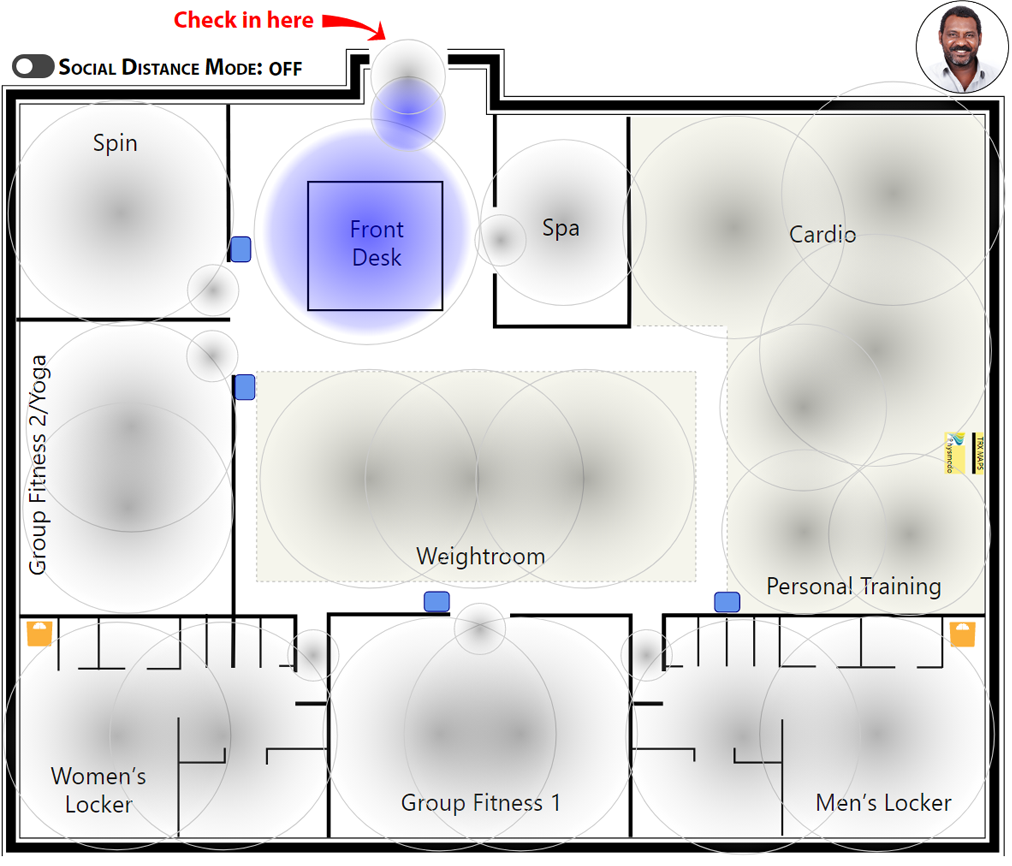
It's important that you use the doorways and do not "go through the walls". The simulation is intended to model a real-world setup. There will be entrance beacon, indicated by their smaller range/size, and these gate you into an area. If you don't use the doorways, the area inside will ignore the mouse.
There are total of 10 areas you interact wtih. Six are workout areas, and of those, three are group fitness rooms. There is a spa, two locker rooms, and the front desk area.
Each group fitness room and the Personal Training area have "tablets" indicated by the small, blue screen. Hovering over it will show the schedule for that room or the Personal Training schedule.
The locker rooms have scales, and the Personal Training area has a TRX/Physmodo body form analysis station. These are all functional. Simply hover over them for a second and a "measurement" is recorded and will be placed in your Workout Summary.
Men will not be able to use the women's locker room, and vice versa. If you accidentally go into the wrong one, you'll see a pop-up of "No Entry" to let you know. To keep it simple, I stuck with a traditional floor plan and the simulation does not include non-gender specific or family changing rooms.
The Variables
There are a number of variables in this simulation. When you check in, you will be randomnly assigned one of eight different personas. These personas are a mix of gender,ethnicities, and body types. Each has their own characteristics, and each will respond to the workouts you simulate differently. Each will have a unique analysis in the Workout Summary, depending what you do during the simulation. There are also four Personal Trainers.
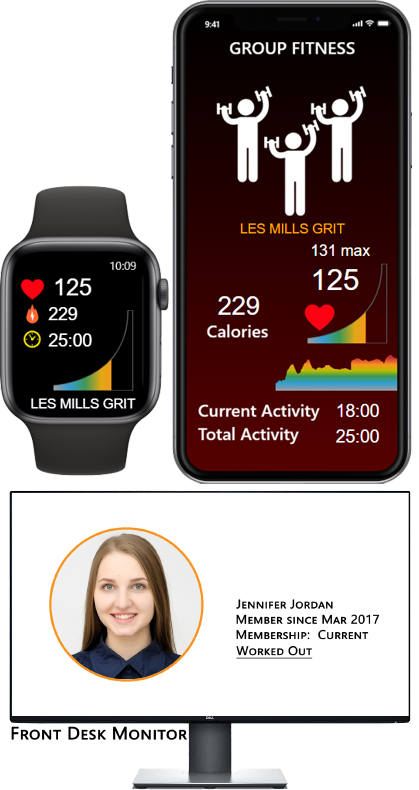
There are also various types of classes set up in each group fitness room throughout the day. Some are well-known, branded classes, and others were made up. The heart rate responses vary by class type as well as by user. There is also a Personal Training schedule. Each persona is scheduled for one PT session and for one class in each of the three group fitness rooms. If your pesrona shows up at a scheduled time, you will see a notification on the phone screen letting you know. You may then proceed to that area. Upon entering, you will see "Checked in" pop up. If you hover on the tablet outside the group fitness rooms during your scheduled hour, you will see a reservation reminder pop up. Go ahead and enter then to check in. You can of course do other workouts as well in addition.
The Screens
A key element of this simulation are the screens. There are 3 of them- a Mobile Phone, a Smart Watch, and the Front Desk/Admin panel. These all change depending where you are in the simulation.
It start with the phone screen. When you enter the club, the phone automatically picks up that you are entering the club, communicates with the club's server, and check's you in. The front desk terminal responds in kind. It will show your photo to the member for easy identification. Once the member is past the front desk the Admin screen reverts to the default layout (with the checked-in member count increased by one). This monitor will become active again when you check out and offer you some options to interact with it.
Once you have checked in, the Smart Watch app will start automatically. The Smart Watch is an optional accessory, and the app will work with any number and types of heart rate monitors. However, there is more functionality you get with the watch, including the option of leaving the phone in the locker.
As you move through the club to different areas, the phone and watch change, in lockstep, corresponding to the area of the gym you are in. They will display "live" heart rate data, and on the phone, it is shown both as a tachometer and a historical ticker. The watch displays with tachometer only. There are other bits of information, including calories burned. When you check out, the phone shows a quick summary with an option to view a more detailed analysis. When you check out, it's a key feature that the phone detects you have left the club and automatically stops the workout for you. This automatic start and stop of workouts is a key feature for the member.
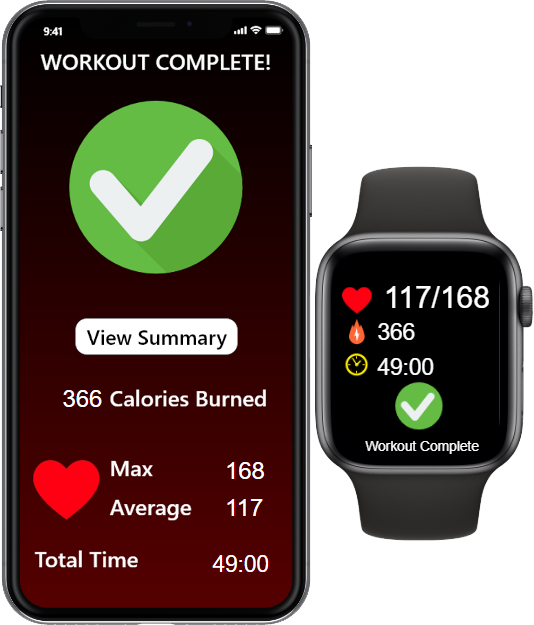
As you move throughout the club, don't move too quickly. Take time to observe what is going on, around you (the local timers) and look over at the screens. This will give you a good idea how this system works.
The Workouts
Once you are oriented, the workout itself is very straightforward. You hover in one of the six workout areas, and a timer near the cursor ("you"), starts counting time. To speed things up for convenience, 1 second of dwell time in an area is 1 minute of workout. This is the time that will be credited to that type of workout. It's all tracked. You can start out in Cardio, then go to Weights, then go in for a bit of Yoga. Personal Training, while used to check in with your Trainer, it can also be used for Cross Training activities, since a variety of equipment is typically available nearby suited to that activity.
Activity in each area is tagged accordingly. When you are done, a summary will be available showing exactly what exercises you performed. Your heart rate tracking will pause between workout areas (it's a function of the simulator) and in real life, time spent in non-workout areas will not get tagged to a particular activity. Tracking also pauses when you go into the locker room, and if you go into the locker room before you work out, it won't start until you move into a workout area. This would cover situations where you change clothes at the gym.
When you leave and walk out the door, as mentioned, the tracking stops and you are checked out. The club knows your duration of stay, a great piece of data to have, and you get a full rundown of your workout. The screens of the phone and watch will show a tidy summary. On the phone, you have an additional option. Also, as you leave, the front desk will see that you are checking out and see a very high level summary (workout time and total calories). Optionally, this could also show key achievements, such as "100,000th calorie burned" or "Congratulations on reaching your goals". This can be set up any way you wish (in real life).
Also, you may enter the Spa. The Spa is different. There is no tracking, per se, like there is with workouts. Instead, in this simulation, the phone automatically begins to stream your favorite music to relax to. Note- it does not actually play audio, but it does show soundwaves on the display. During the Spa Session, the watch will record your heart rate, but for a different purpose. By tracking heart rate variability- HRV, you can show how your body relaxes and stress levels lower during a session. Learning how to lower stress has a long term benefit from improving sleep and improving health and reducing anxiety. Over the longer term, in real life, you could potentially correlate this data with other life improvements.
Social Distance Mode (Pandemic Mode)
This mode is turned off, by default. It will visually clutter the simulation, but once you have the hang of using it, it's just an additional layer you can turn on, which Connected Gym technology makes possible.
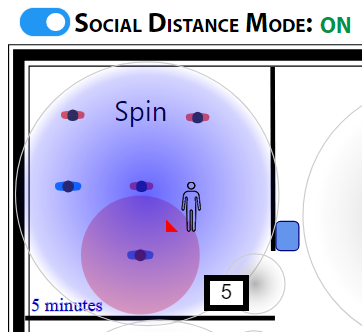
It's known that Apple and Google worked together to allow their phones to detect each other and if two users are inside the suggested social distance perimeter of 2m (6 feet) for an extended period of time. It can be utilized for contact tracing. Samsung implemented a similar technology, using their Smart Watches. You can do this inside your club application, using phones and watches. I recommend the use of watches over phones because the watch is always on you, while frequently the phone is set down while the member works out. Using only phones will give less accurate, if still useful, data.
Simply click on the slider to turn the mode on. You will see 37 other "members" appear, spread out throughout the club. You should avoid them. When you get within two shoulder widths in any direction, you will see a red bubble light up. The phone and watch will temporarily show a Social Distancing remindar placard. You have 3s to move away to avoid being logged (3 minutes in real time). This is less than the CDC's recommendation of <15 min currently, but works for illustration purposes here. That number could change depending on new science as we learn more about COVID-19. As you can probably see, it's possible to be <2m from several people at once, and both are tracked. Any logged contacts are recorded for future use should someone in the club test positive.
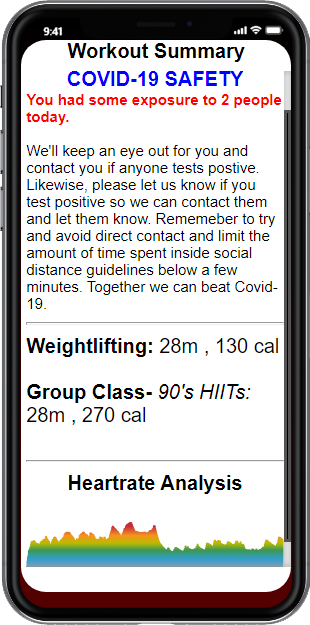
This means that passing someone, or stepping up next to someone briefly to pick up some equipment is not too dangerous. But if you have a spotter or someone on a machine too close to you (despite club efforts to keep you apart), this will allow an accounting of those interactions. It also benefits the most from everyone using the app, whether they have a Smart Watch or not. You, the club, benefit the most when everyone uses the app. The members benefit by learning more about their habits and those connections to positive life changes. And it's a big step in keeping COVID-19 contained should anyone test positive. This information is available after checking out.
Note that Social Distance Mode is remembered between visits.
The Reports
The data gathered by such a system offers a lot of possibilities for what I call slicing and dicing the data. I present a few, useful ones here for examples.
The most important one to the user is a more detailed accounting of their workout. Click on View Summary, and you'll see that report in a scrollable window in the phone's display. It will list each workout done and summarize it, and it will show the complete heart rate ticker from your visit under that. Classes are logged by the actual class's name. If you have a PT session, that is noted here. Spa visits are noted, and if you logged your weight or used the TRX/Physmodo analyzer, it will show up here. Finally, there are some random things that pop up from time to time, depending on what you did during your workout. You also see in this report a COVID-19 exposure warning at the very top. If you were exposed to anyone long enough to trigger a logged interaction, you will see a total count here. The member will not see the names of the other members, so that information stays private. It's a warning to encourage them to be aware and prevent this from happening again.
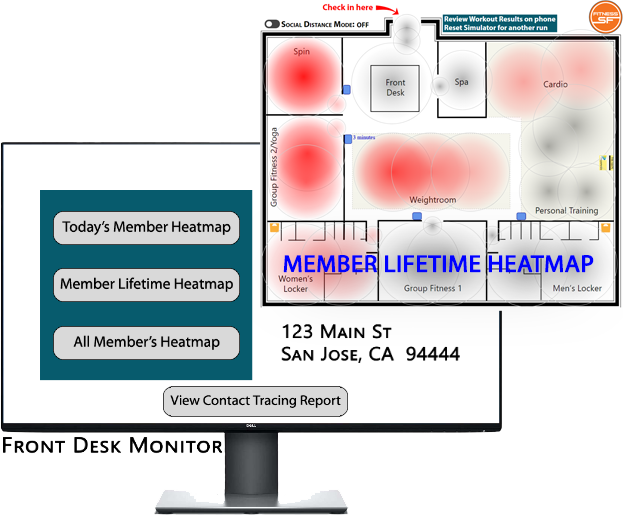
Once you check out of the club, there are some options available to the management. These appear on the Front Desk/Admin. You will see 3 Heatmap buttons. The first one is simple- it just shows the heatmap of your visit today. It is shaded by intensity of the time spent in that area, under those specific beacons. The front desk and entrance are not included.
The next button shows the members lifetime heatmap. Of course in a real deployment, this could be customized to a particular date range. This shows the member's most used and least used areas. If you see a member only using one area, they could be at a higher risk of leaving. If you detect this, espeically with short durations of stay or erratic visit frequency, it could be a clear sign the member is bored with their routine. By understanding the data, you can adjust your messaging to each member individually. In this case, you might suggest they try something different, perhaps give them 30 min of free PT time (as available) to show them how to use other machines or do other types of exercise effectively. You may keep the member paying their dues, and they'll be happier members.
The last button shows the heatmap usage of the entire club. Again, this could be customized to see how a layout change affected usage patterns. Or you could see how millenials use the club differently from the senior crowd.

All heatmap data is accumulated and is not deleted when you close the browser.
Finally, there is a report for Contact Tracing, if Social Distance Mode is turned on. Unlike the member's Workout Summary, this report contains names and the individuals they were in extended contact with, and includes the total duration. In real life, you don't need this data indefinetly and can filter for more recent or time periods around one particular member if they tested positive. These interactions are stored locally and also will not be deleted when you close the browser.
Data Policy
Of course this is a simulation, so the only data that is kept is simulated date. Should you wish to reset itu nderneath the floorplan is an Erase Memory button. You will be asked to confirm this. If you erase your data, all data is removed. Heatmaps are reset, social contacts are reset, brand and social distance modes are all reset to the defaults.
Have Fun
I hope you enjoy playing with this simulator. If you have any questions or would like to send any feedback, feel free to email me at [email protected]. This simulator was developed entirely by me over several months. It was my first foray into serious web programming.
The Gym Simulator, ©2020 by Jeffrey Cooper (Running Thoughts)
Not Checked In |
Contextual Gym Interactive Map- Track workouts automatically |
|||
|
Check in, move into different areas, pause (1 sec = 1 min), exit club to Check out | ||||
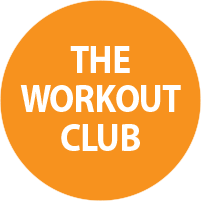
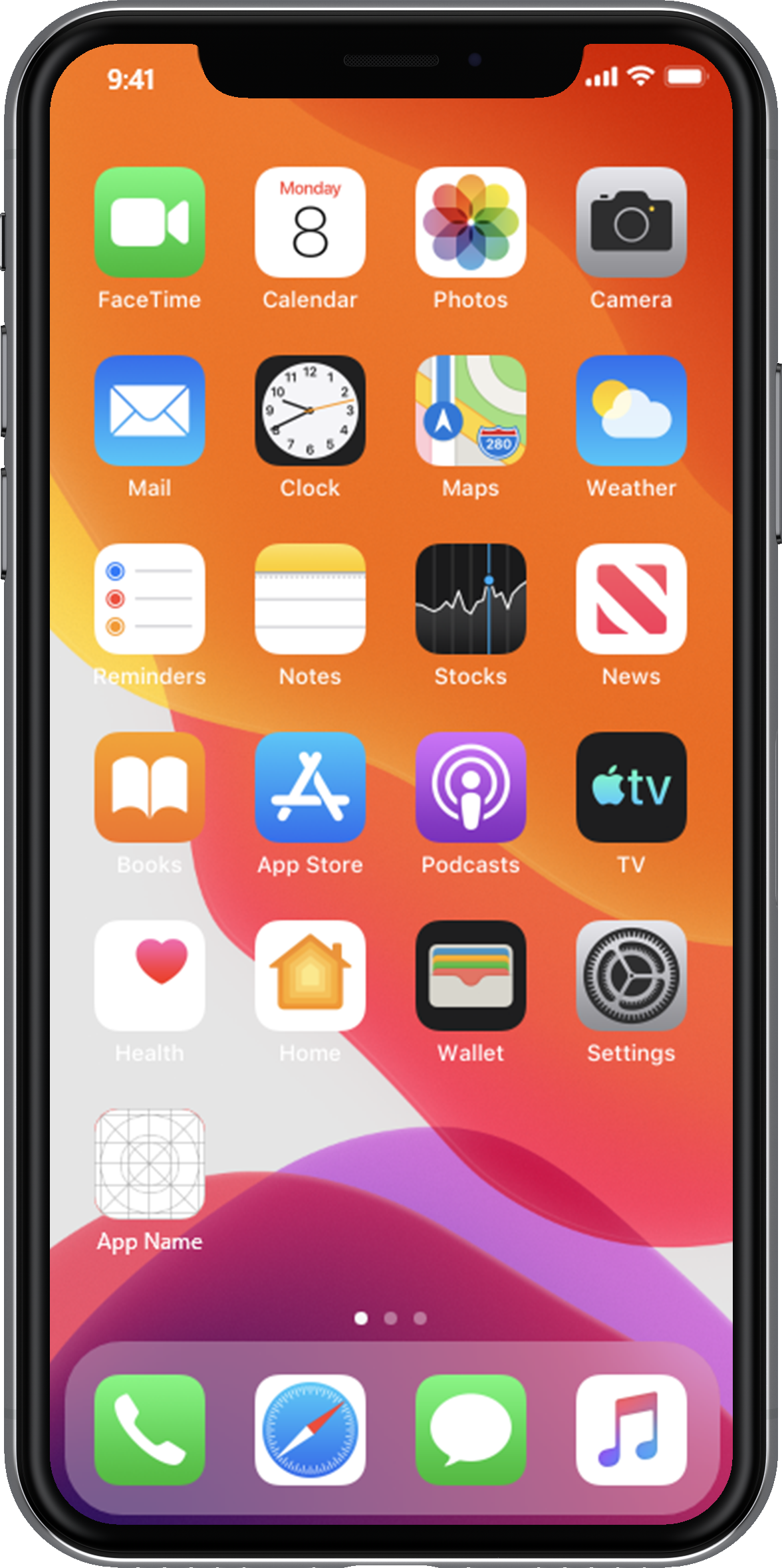

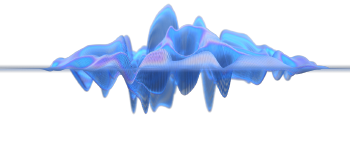
Workout Summary 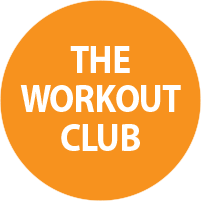
|

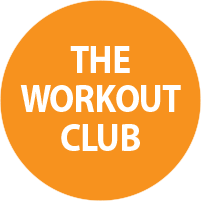
|
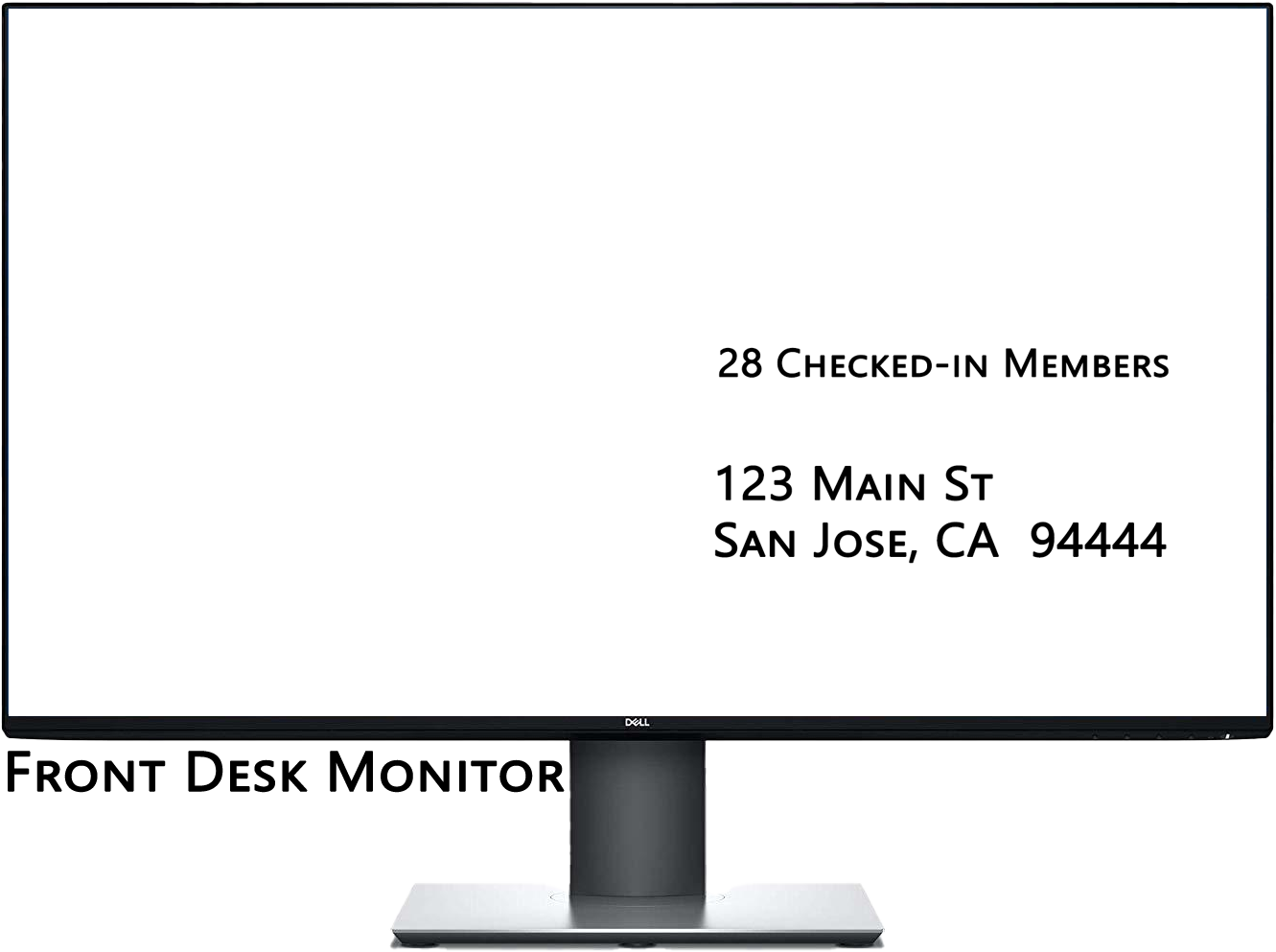
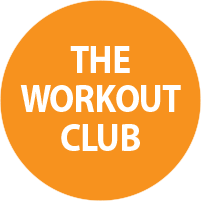
Contact Tracing Report | |